📗 타임리프 ⭐
📍 템플릿 엔진 개념잡기
템플릿 엔진
: 스프링 서버에서 데이터를 넘겨받아 HTML에 데이터를 넣어 동적 웹 페이지를 만들어주는 도구
타임리프 표현식
${..}: 변수의 값 표현식#{..}: 속성 파일 값 표현식@{..}: URL 표현식*{.}: 선택한 변수의 표현식. th:object에서 선택한 객체에 접근
타임리프 문법
| th:text | 텍스트 표현 시 사용 | th:text=${person.name} |
| th:each | 컬렉션 반복 시 사용 | th:each="person:${persons}" |
| th:if | 조건이 true일 때만 표시 | th:if="${person.age} >= 20" |
| th:unless | 조건이 false일 때만 표시 | th:unless="${person.age} >= 20" |
| th:href | 이동 경로 | th:href="@{persons(id=${person.id})}" |
| th:with | 변숫값으로 지정하고 할당 | th:with="name=${person.name}" |
| th:object | 선택한 객체로 지정 (객체 참조 시 사용) | th:object="${person}" |
📍 타임리프 사용 위한 의존성 추가하기 (build.gradle)
implementation 'org.springframework.boot:spring-boot-starter-thymeleaf'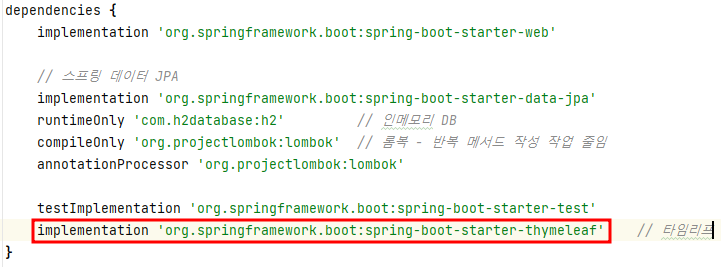
① 타임리프용 컨트롤러 작성하기 (ExampleController.java)
- /thymeleaf/example GET 요청이 오면 특정 데이터를 뷰(HTML)에 넘겨주는 모델 객체에 추가하는 컨트롤러 메소드
@Controller
public class ExampleController {
@GetMapping("/thymeleaf/example")
public String thymeleafExample(Model model) { // 뷰로 데이터 넘겨주는 모델 객체
Person exPerson = new Person();
exPerson.setId(1L);
exPerson.setName("홍길동");
exPerson.setAge(11);
exPerson.setHobbies(List.of("운동", "독서"));
model.addAttribute("person", exPerson); // Person 객체 처장
model.addAttribute("today", LocalDate.now());
return "example"; // example.html이라는 뷰 조회
}
@Setter
@Getter
class Person {
private Long id;
private String name;
private int age;
private List<String> hobbies;
}
}
@Controller
: 반환값으로 view 찾아 보여주는 애너테이션
Model 객체
: 뷰 쪽으로 값을 넘겨주는 객체 (컨트롤러와 뷰의 중간다리 역할. 컨트롤러에서 데이터를 설정하고, 모델은 뷰에서 사용할 수 있게 키에 맞는 데이터를 전달하는 역할)
addAttribute()
: 모델에 값 저장
② HTML 뷰 만들고 테스트하기
- 뷰 파일 생성 위치 : [src/main/resources/templates/example.html]
<!DOCTYPE html>
<html xmlns:th="http://thymeleaf.org">
<head>
<meta charset="UTF-8">
<title>Title</title>
</head>
<body>
<h1>타임리프 익히기</h1>
<p th:text="${#temporals.format(today, 'yyyy-MM-dd')}"></p>
<div th:object="${person}"> <!-- person을 선택한 객체로 지정 -->
<p th:text="|이름 : *{name}|"></p> <!-- 하위 태그라 * 사용해 부모 태그에 적용한 객체 값에 접근 가능 -->
<p th:text="|나이 : *{age}|"></p>
<p>취미</p>
<ul th:each="hobby : *{hobbies}"> <!-- hobbies 갯수만큼 반복 -->
<li th:text="${hobby}"></li>
<!-- 반복 대상이 운동이라면, '대표 취미'라는 표시 추가 -->
<span th:if="${hobby == '운동'}">(대표 취미)</span>
</ul>
</div>
<a th:href="@{/api/articles/{id}(id=${person.id})}">글 보기</a>
</body>
</html>
- [결과] http://localhost:8080/thymeleaf/example 로 접속해 확인한다.
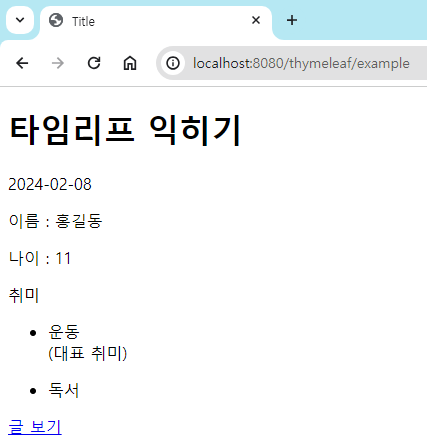
📗 글 목록 뷰 구현하기
① 컨트롤러 메서드 작성하기
1) 뷰에 데이터 전달하기 위한 객체(dto) 생성하기
@Getter
public class ArticleListViewResponse {
private final Long id;
private final String title;
private final String content;
public ArticleListViewResponse(Article article) {
this.id = article.getId();
this.title = article.getTitle();
this.content = article.getContent();
}
}
2) 컨트롤러 패키지에 /articles GET 요청 처리할 코드 작성 (블로그 글 전체 리스트 담은 뷰 반환)
@RequiredArgsConstructor
@Controller
public class BlogViewController {
private final BlogService blogService;
// 블로그 글 목록 가져오기
@GetMapping("/articles")
public String getArticles(Model model) {
List<ArticleListViewResponse> articles = blogService.findAll().stream()
.map(ArticleListViewResponse::new)
.toList();
model.addAttribute("articles", articles); // 1. 블로그 글 리스트 저장
return "articleList"; // 2. articleList.html이라는 뷰 조회
}
}
② HTML 뷰 만들고 테스트하기
- resource/templates/articleList.html 파일 생성해 해당 내용 입력
<!DOCTYPE html>
<html xmlns:th="http://thymeleaf.org">
<head>
<meta charset="UTF-8">
<title>블로그 글 목록</title>
<link rel="stylesheet" href="https://stackpath.bootstrapcdn.com/bootstrap/4.1.3/css/bootstrap.min.css">
</head>
<body>
<div class="p-5 mb-5 text-center</> bg-light">
<h1 class="mb-3">My Blog</h1>
<h4 class="mb-3">블로그에 오신 것을 환영합니다.</h4>
</div>
<div class="container">
<div class="row-6" th:each="item : ${articles}"> <!-- 1. article 개수만큼 반복-->
<div class="card">
<div class="card-header" th:text="${item.id}"> <!-- 2. item의 id 출력 -->
</div>
<div class="card-body">
<h5 class="card-title" th:text="${item.title}"></h5>
<p class="card-text" th:text="${item.content}"></p>
<a href="#" class="btn btn-primary">보러 가기</a>
</div>
</div>
</div>
</div>
</body>
</html>
- [결과] http://localhost:8080/articles 에 접속해 결과 확인
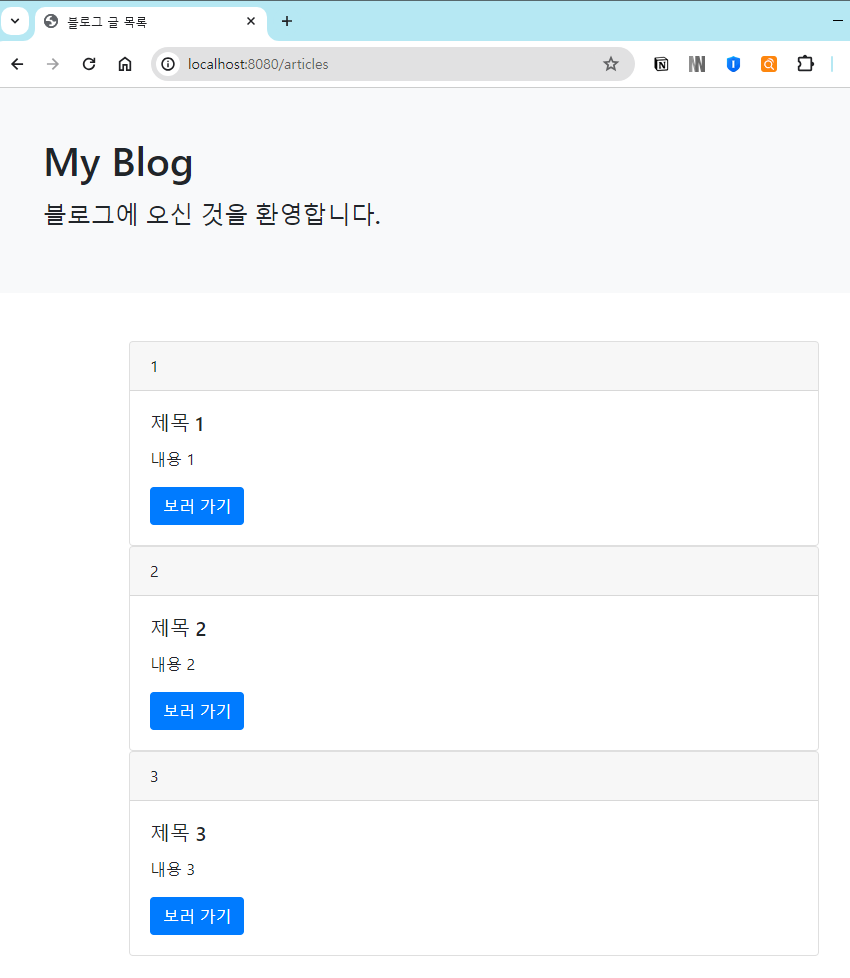
📗 글 뷰 구현하기
📍 엔티티에 생성, 수정 시간 추가하기
1. Article 엔티티(dto)에 생성, 수정 시간 추가
@CreatedDate // 엔티티 생성 시 생성 시간 저장
@Column(name = "created_at")
private LocalDateTime createdAt;
@LastModifiedDate // 엔티티 수정 시 수정 시간 저장
@Column(name = "updated_at")
private LocalDateTime updatedAt;
2. data.sql에서 실행할 때마다 created_at, updated_at이 변경되도록 저장
INSERT INTO article (title, content, created_at, updated_at) VALUES ('제목 1', '내용 1', NOW(), NOW())
INSERT INTO article (title, content, created_at, updated_at) VALUES ('제목 2', '내용 2', NOW(), NOW())
INSERT INTO article (title, content, created_at, updated_at) VALUES ('제목 3', '내용 3', NOW(), NOW())
3. SpringBootBlogApplication.java 파일에서 created_at, updated_at 자동으로 업데이트하기 위한 애너테이션 추가
@EnableJpaAuditing // created_at, updated_at 자동 업데이트
① 컨트롤러 메서드 작성하기
1) 뷰에 데이터 전달하기 위한 객체(dto) 생성하기
@NoArgsConstructor
@Getter
public class ArticleViewResponse {
private Long id;
private String title;
private String content;
private LocalDateTime createdAt;
public ArticleViewResponse(Article article) {
this.id = article.getId();
this.title = article.getTitle();
this.content = article.getContent();
this.createdAt = article.getCreatedAt();
}
}
2) BlogViewController.java에 getArticle() 메소드 추가
@GetMapping("/articles/{id}")
public String getArticle(@PathVariable Long id, Model model) {
Article article = blogService.findById(id);
model.addAttribute("article", new ArticleViewResponse(article));
return "article";
}
② HTML 뷰 만들고 테스트하기
1) 글 상세 화면 article.html 작성하기
<!DOCTYPE html>
<html xmlns:th="http://thymeleaf.org">
<head>
<meta charset="UTF-8">
<title>블로그 글</title>
<link rel="stylesheet" href="https://stackpath.bootstrapcdn.com/bootstrap/4.1.3/css/bootstrap.min.css">
</head>
<body>
<div class="p-5 mb-5 text-center</> bg-light">
<h1 class="mb-3">My Blog</h1>
<h4 class="mb-3">블로그에 오신 것을 환영합니다.</h4>
</div>
<div class="container mt-5">
<div class="row">
<div class="col-lg-8">
<article>
<header class="mb-4">
<h1 class="fw-bolder mb-1" th:text="${article.title}"></h1>
<div class="text-muted fst-italic mb-2" th:text="|Posted on ${#temporals.format(article.createdAt, 'yyyy-MM-dd HH:mm')}|"></div>
</header>
<section class="mb-5">
<p class="fs-5 mb-4" th:text="${article.content}"></p>
</section>
<button type="button" class="btn btn-primary btn-sm">수정</button>
<button type="button" class="btn btn-secondary btn-sm">삭제</button>
</article>
</div>
</div>
</div>
</body>
</html>
2) 글 리스트 화면에 있는 [보러 가기] 버튼을 누르면 글 상세 화면을 볼 수 있도록 articleList.html 수정
<a th:href="@{/articles/{id}(id=${item.id})}" class="btn btn-primary">보러 가기</a>
[결과]
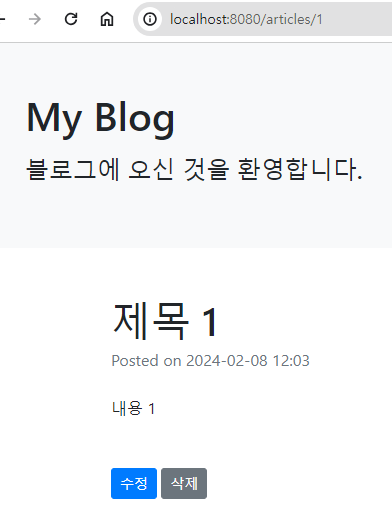
📗 삭제 기능 추가하기
① 삭제 코드 작성하기 (js)
1) 자바스크립트로 삭제 코드 작성하기
▷ src/main/resources/static/js/article.js
// 삭제 기능
const deleteBtn = document.getElementById('delete-btn');
if(deleteBtn) {
deleteBtn.addEventListener('click', event => {
let id = document.getElementById('article-id').value;
fetch(`/api/articles/${id}`, {
method: 'DELETE'
})
.then(() => {
alert('삭제 완료');
location.replace('/articles');
});
});
}➔ id가 delete-btn인 엘리먼트를 찾아 엘리먼트에서 클릭 이벤트 발생 시 fetch() 메소드 통해 /api/articles/DELETE 요청 보내는 역할 수행
➔ then() : fetch()가 잘 완료되면 연이어 실행되는 메소드
➔ location.replace() : 사용자의 웹 브라우저 화면을 현재 주소를 기반해 옮겨주는 역할
2) article.html에서 삭제 기능 article.js가 동작하도록 js코드 import
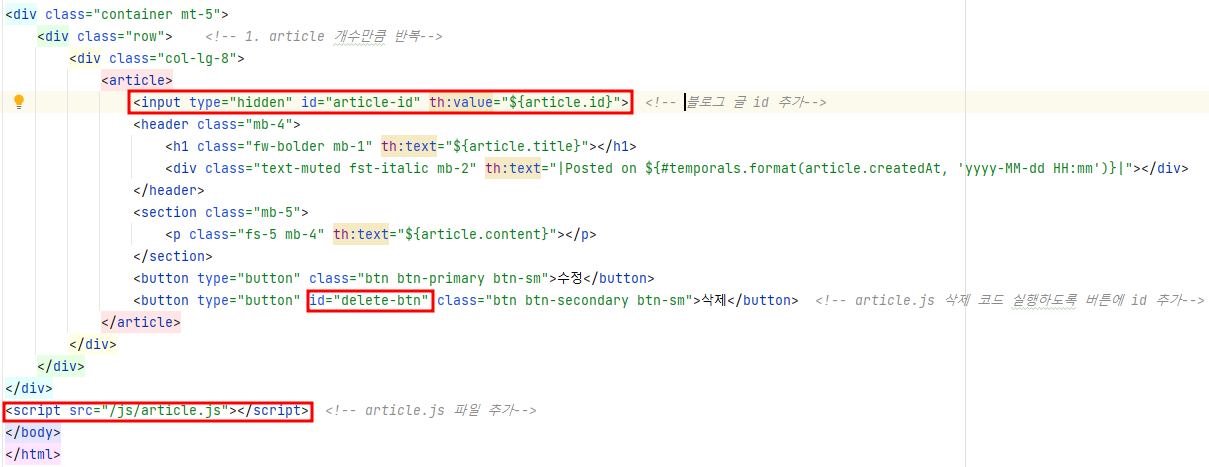
② 실행 테스트하기
- http://localhost:8080/article/1에 접속한 다음 [삭제]-[확인] 누르고 삭제 결과 확인
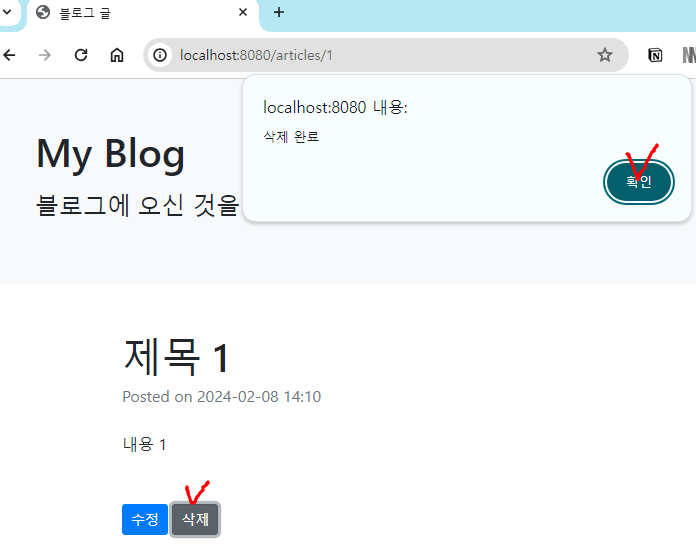
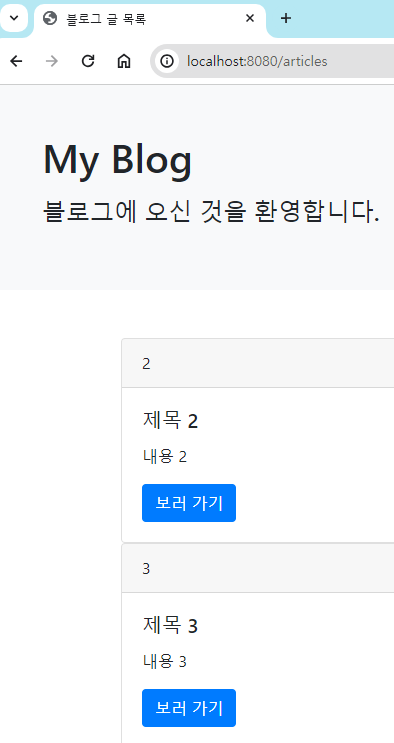
📗 수정/생성 기능 추가하기
쿼리 파라미터
: HTTP 요청에서 URL 끝에 ?로 시작하는 키 값으로 이뤄진 문자열. &로 구분
① 수정/생성 뷰 컨트롤러 작성하기 (BlogViewController.java)
// 수정 화면 보여주기
@GetMapping("/new-article")
// 1. id 키를 가진 쿼리 파라미터 값을 id 변수에 매핑 (id는 없을 수도 있음)
public String newArticle(@RequestParam(required = false) Long id, Model model) {
if(id == null) { // 2. id가 없으면 생성
model.addAttribute("article", new ArticleViewResponse());
}
else { // 3. id가 있으면 수정
Article article = blogService.findById(id);
model.addAttribute("article", new ArticleViewResponse(article));
}
return "newArticle";
}
② 수정/생성 뷰 만들기
1) 컨트롤러 메소드에서 반환하는 newArticle.html 뷰 구현
<!DOCTYPE html>
<html xmlns:th="http://thymeleaf.org">
<head>
<meta charset="UTF-8">
<title>블로그 글</title>
<link rel="stylesheet" href="https://stackpath.bootstrapcdn.com/bootstrap/4.1.3/css/bootstrap.min.css">
</head>
<body>
<div class="p-5 mb-5 text-center</> bg-light">
<h1 class="mb-3">My Blog</h1>
<h4 class="mb-3">블로그에 오신 것을 환영합니다.</h4>
</div>
<div class="container mt-5">
<div class="row">
<div class="col-lg-8">
<article>
<!-- 블로그 글 id 정보 저장 (수정용) -->
<input type="hidden" id="article-id" th:value="${article.id}">
<header class="mb-4">
<input type="text" class="form-control" placeholder="제목" id="title" th:value="${article.title}">
</header>
<section class="mb-5">
<textarea class="form-control h-25" rows="10" placeholder="내용" id="content" th:text="${article.content}"></textarea>
</section>
<!-- id가 있을 때는 [수정] 버튼, 없을 때는 [등록] 버튼 보이게 함 -->
<button th:if="${article.id} != null" type="button" id="modify-btn" class="btn btn-primary btn-sm">수정</button>
<button th:if="${article.id} == null" type="button" id="create-btn" class="btn btn-primary btn-sm">등록</button>
</article>
</div>
</div>
</div>
<script src="/js/article.js"></script> <!-- article.js 파일 추가-->
</body>
</html>
2) 실제 수정,생성 기능 위한 API 구현 (article.js)
// 수정 기능
const modifyBtn = document.getElementById('modify-btn');
if(modifyBtn) {
modifyBtn.addEventListener('click', event=> {
let params = new URLSearchParams(location.search);
let id = params.get('id');
fetch(`/api/articles/${id}`, {
method : 'PUT',
headers: { // headers에 요청 형식 지정
"Content-Type": "application/json",
},
body: JSON.stringify({ // body에 HTML에 입력한 데이터를 JSON 형식으로 바꿔 보냄
title: document.getElementById('title').value,
content: document.getElementById('content').value
})
})
.then(() => { // 요청 완료 시 마무리 작업
alert('수정이 완료되었습니다ㅏ.');
location.replace(`/articles/${id}`);
});
});
}
3) article.html 파일의 [수정] 버튼에서 id 값과 클릭 이벤트 추가
<button type="button" id="modify-btn"
th:onclick="|location.href='@{/new-article?id={articleId}(articleId=${article.id})}'|"
class="btn btn-primary btn-sm">수정</button>
[결과] http://localhost:8080/articles/1에 접속해 [수정] 버튼 눌러 내용 수정하기
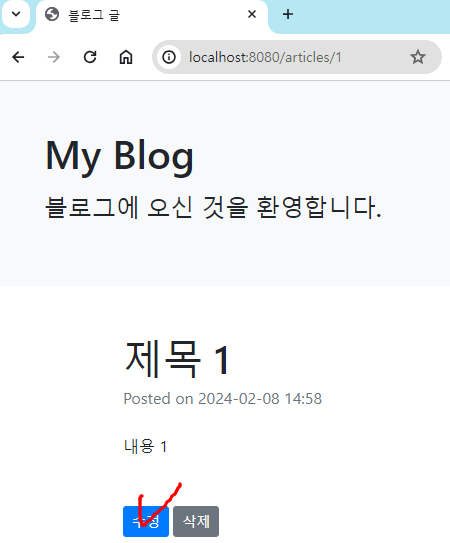
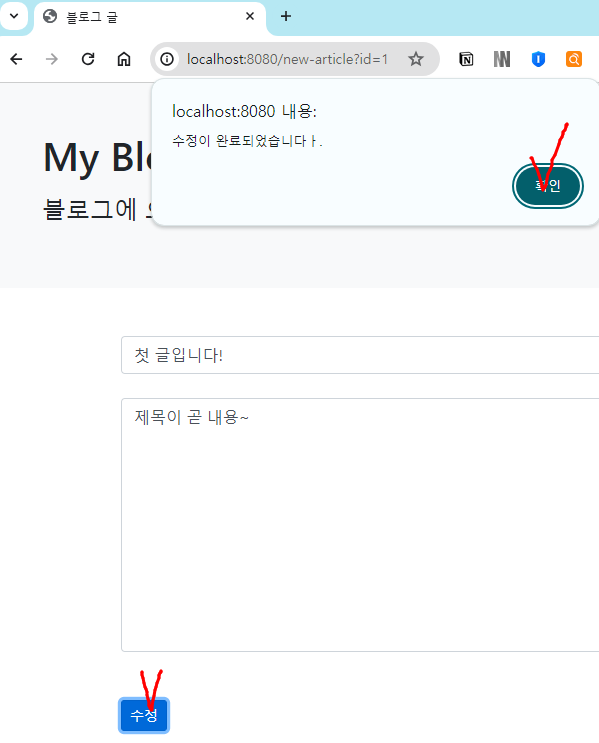
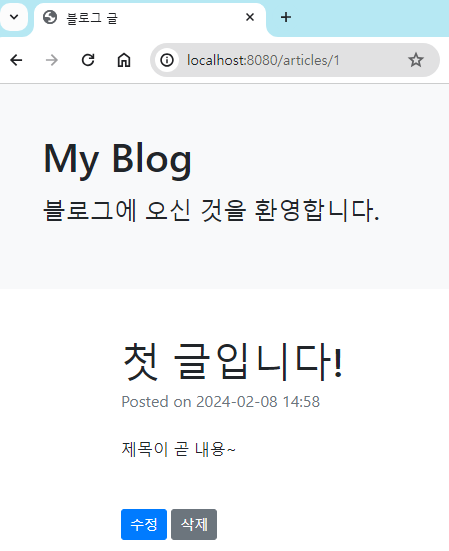
📗 생성 기능 추가하기
① 자바스크립트로 등록(생성) 코드 작성하기 (article.js)
// 등록(생성) 기능
const createBtn = document.getElementById("create-btn");
if(createBtn) {
createBtn.addEventListener("click", (event) => {
fetch("/api/articles", {
method: 'POST',
headers: {
"Content-Type": "application/json",
},
body: JSON.stringify({
title: document.getElementById("title").value,
content: document.getElementById("content").value,
}),
}).then(() => {
alert("등록 완료")
location.replace("/articles");
});
});
}
② articleList.html 파일 수정해 id가 create-btn인 [등록] 버튼 추가
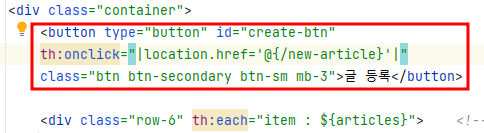
[결과] http://localhost:8080/articles에 접속해 [글 등록] 버튼 눌러 확인하기
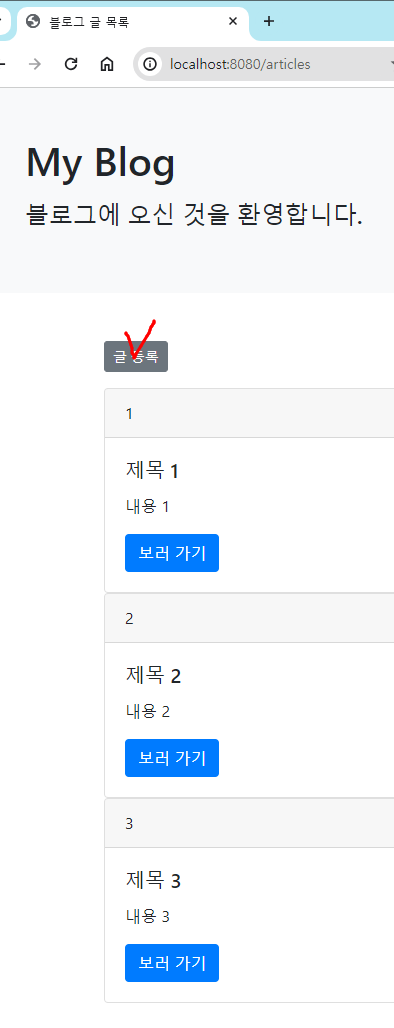
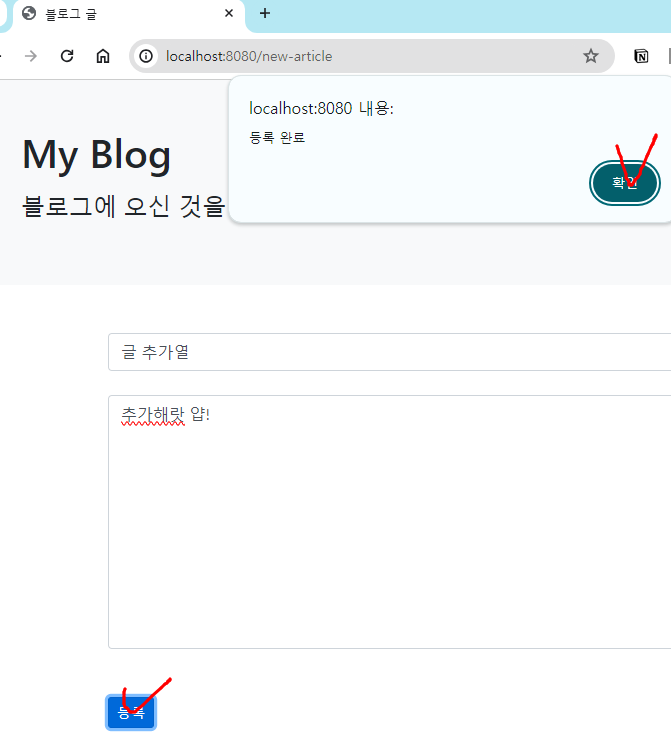
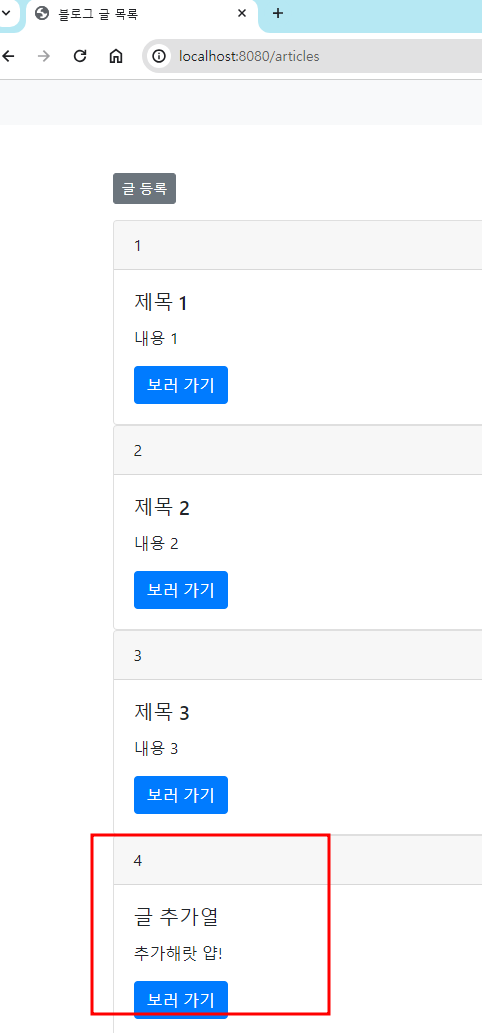
(해당 글 내용은 📗 스프링 부트 3 백엔드 개발자 되기 - 자바 편을 읽고 정리한 내용입니다.)
'📚 관련 독서 > 스프링 부트 3 백엔드 개발자 되기 - 자바 편' 카테고리의 다른 글
| [SpringBoot] 09장 JWT ver. 로그인/로그아웃 구현 (0) | 2024.02.13 |
|---|---|
| [SpringBoot] 08장 스프링 시큐리티 ver. 로그인/로그아웃, 회원 가입 구현 (0) | 2024.02.13 |
| [SpringBoot] 06장 블로그 기획하고 API 만들기 (0) | 2023.08.17 |
| [SpringBoot] 05장 데이터베이스 조작이 편해지는 ORM (0) | 2023.08.16 |
| [SpringBoot] 04장 스프링 부트 3와 테스트 (0) | 2023.08.11 |
